What's New?
The latest release(s):
v1.0.69for Google/Android (Samsung, Motorola, Xiaomi, vivo, OPPO, etc)v1.0.69Apple/iOS. (Coming Nov 14 or 15th)
v1.0.69 - 2025 November 13
🔹 Thermostat support!
🔹 Does your cooler use a thermostat? If so, your indoor forecast just got smarter!
🔹 How to Enable it: Go to ⚙️ Settings. You'll find the new "Thermostat Controlled?" switch just below "Cooling Mode Comfort Zone." Switch it to ON.
🔹 How it works: The app now uses your Comfort Zone's Low setting as your thermostat's target temperature to calculate a more accurate forecast.
🔹 Read more here about Thermostat mode!
Remember: App updates happen automatically on 99% of phones and tablets, but you can also update manually if you want. The manual process changes frequently, so check with Google for the steps.
Prior Releases
v1.0.68 - 2025 November 4
More bugfixes on date, time and currency formats to help support the international release to more countries! Your device settings will determine whether you see 12-hour or 24-hour time, and whether your Month and Day format is MM/DD or DD/MM. This is all handled automatically through your device's "region" settings which affect all apps.
v1.0.66 and 1.0.67 - 2025 November 2-4
Internal changes to help support the international release to more countries.
v1.0.65 - 2025 October 31
-
Local Currencies ($, €, £, ¥, …) for each country are now fully supported throughout the app! From Dollars to Drams and Euros to Riyal, the app now displays your energy savings in your local currency. This is auto-detected based on your forecast location's country, but you can override it by going to Settings and picking any of the 150+ currencies listed. Or keep it set to Auto for simplicity. 😁
-
Global 🌏🌍🌎 app availability! With this version, I'll be adding more countries¹ to help make the app's swamp cooler forecasting available to most² of the world! This may take a couple of weeks to fully launch to each country. I'll post to the blog with more information as the rollout progresses.
Footnotes:
-
Release in Canada and France won't be possible until I can support a French translation of the app's content, due to legal compliance requirements.
-
While I'd love to offer the app in every country, I'm currently unable to offer it in China due to complex local regulatory and compliance landscapes.
v1.0.62 - 2025 October 26
Celsius temperature units are now supported throughout the app! Your units preference is automatically detected from your device's system settings, but you can also override the automatic selection by going to the Settings tab, and pick °F or °C instead of Auto to lock in your personal preference.
v1.0.60 - 2025 October 22
This Android-specific release version makes no changes other than some under-the-hood rewiring necessary for the Android platform. Specifically, the app now supports 16KB memory page sizes. This may result in improved performance on some devices, but most likely nothing noticable anywhere.
This change was required by Google in order to ensure all Android apps can make the best use of hardware resources as phones and tablets become more powerful.
v1.0.59 - 2025 September 26
I added the "What's New" screen which pops up after the app has been updated (automatically, or manually). This popup shows you know what's new in the latest version.
You can also review this screen using a new "What's New" button in the Help/Info tab.
v1.0.56 - 2025 July 11 (android), July 13 (apple)
This added the Pad Cooling Power setting! This is a number that you can change to adjust how much cooling your pads can deliver. Depending on the type of pad you're using, you will get more or less cooling. For the app to give you accurate estimates for your indoor temperature, it uses this number for its calculations.
Here's how to adjust it: * If you're using the app, and you're getting much warmer afternoon temperatures inside than the app says you should (i.e. you're getting 80°F but the app says you'd get 75°F), then you should adjust the Pad Cooling Power number smaller. For example, you might drop it from 64 to 55 at first. A few moments later, the Home tab will show an updated Indoor temperature. If you keep adjusting the number with smaller adjustments, you can "dial in" a pretty reliable number that will make the app a lot more accurate for your setup. * If you're instead getting much cooler afternoon temperatures inside than the app says you should (i.e. you're getting 70°F air but the app says you'd get 75°F), then adjust the Pad Cooling Power number larger. For example, you might raise it from 64 to 75 at first. It will take a few moments for the change to show up on the Home tab. Progressively adjust the Pad Cooling Power up or down until the Home tab's Inside temperature matches your actual indoor air temperature.
In this way, you can fine-tune the "Inside" temperature prediction for your specific evaporative cooler, with your current pads. Every cooler is different, so this step helps you customize the app to match your cooler.
Tips:
- Typical Cooling Power numbers will range from 45 to 65. Your pad and setup could be lower, or higher.
- Only make adjustments when it's both hot outside and when you're running the evaporative cooler. There's not enough variation in temperatures in cooler overnight hours to get an accurate estimate. If it's too humid to run the cooler, then wait for better weather to make these adjustments.
- When measuring your actual indoor temperature, place a thermometer in front of the indoor vent closest to the swamp cooler. Be sure the swamp cooler is running on high (or your most preferred fan speed), with the pump running and pads fully wetted. If you just turned on the swamp cooler, wait at least 20 minutes before measuring the air temperature.
- If you use a laser thermometer to take a temperature reading, do not measure the temperature of the pad surfaces themselves. The pads are often many more degrees cooler than the air. Instead, point the laser thermometer to read from the surface of the vent itself, or a nearby spot on which the airflow is directly blasting.
- The best method is using a digital thermometer that you can attach to the vent. First turn off the swamp cooler and let it spin down. Then clip or attach the digital thermometer to the vent (be safe and never poke anything into a fan that is spinning). If this is impractical, don't sweat it.
- After changing or cleaning your pads, you may want to double-check that your current Pad Cooling Power number is still working well for you. I personally had a 10-point downward shift in pad performance after retiring a 2 year old honeycomb-cellulose pad, and installing a new one from another vendor.
- Don't assume a pad with the highest cooling power is the "best" pad. The "best" pad is the one that works best with your specific weather and climate (and altitude!) The pad power number indicates how much humidity a pad puts into the air, so a pad with the highest possible number would actually produce unbearably humid air indoors. It's important to find a balance, so you have a pad that delivers the cooling you need, and not too little or too much. (I know, it's easier said than done.)
I understand this feature is a bit hard to use because you have to switch back and forth between the Settings tab and the Home tab. I'm working on a design for a simpler way to calibrate your pad number, by instead entering the current temperature you're getting from the cooler, and then having the app reverse the math to figure out what is the corresponding pad cooling power number. It's going to take me some time to iron that out.
However, I decided it was more important to get this new feature out in its current form as quickly as possible, because it makes a gigantic difference to have the app show very accurate numbers, even if it's clumsy to initially "dial in" the right number.
I wish I could provide more guidance about how to guess your pads performance number based on the pad type (Aspen, mesh, rigid honeycomb), but I simply don't have enough data from my testing. My gut feeling is that Aspen pads are probably around 40-50, depending on how thick they're layered, and honeycomb rigid media range from 50-65. I could be wrong though.
Please feel free to send me an email at support@TenthLight.com with your pad type(s) and your pad cooling power number(s)!
v1.0.55 - not released
This was an internal testing-only version that helped speed up the initial app setup on first launch, as well as prepare for a major new feature in the next release.
v1.0.54 - 2025 June 16
This release fixed a math error on the Savings tab, where the "EV miles equivalent" was too low by a significant factor due to a typo in the equation.
v1.0.53 - 2025 June 12
This release clarifies the ad-free language. It now says "Ad-free for X days" instead of "Trial Period (X days)" which was confusing because "Trial Periods" are usually part of subscriptions, and that's not the case here.
v1.0.52 - 2025 June 7
This release fixed a problem where sometimes a <?> was shown instead of "Too warm for fan" in the
My Guide list.
v1.0.51 - 2025 May 23
This adds your town name to the Home Tab, within the outdoor temperature panel. The reflects the location initially shared right after you install the app. Most weather apps show the nearest town name; this is a common feature.
Before and after screenshot:
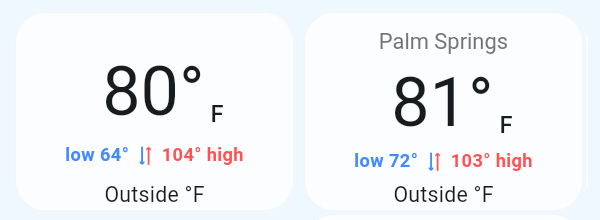
Why add this? I know where I live...
Yes, but...
Someone might have installed the app while at work or far away from home, and during the install, set their weather forecast location to that location, which could easily have much different weather than their home. Showing the town name empowers people to recognize that the weather forecast is set to the wrong town, not the home with the swamp cooler.
If this is you, the fix is easy: tap the "Settings"/gear icon and then scroll towards the bottom (but not all the way). There's a button labeled "> Update My Location <" that will pop up a request for permission to update your location, and then the app updates the server. It can take a few seconds for the update to show up, and for the Savings tab to refresh with new data.
v1.0.50 - 2025 May 22
This was the initial public launch version!
As you can see from the version number, it wasn't the very first version, because we've shared many prior versions with our beta-testers in closed testing programs (both Android and Apple).
The "Known Bugs" page reflects some of the changes prior to the first release.
Beta Program
If you're interested in joining the closed-beta program because you feel particularly passionate about swamp coolers and the benefits this app provides, you can request to join by sending us an email: support@TenthLight.com
Include the kind(s) of devices you use the app on: Apple, Android/Google, and whether you use the app on phones, tablets or both.
- For Android/Google devices, we require your gmail email address, usually
something@gmail.comor any gmail-hosted domain.
Disclaimer
Links to products on these pages may result in an affiliate commission.