The "Pad Cooling Power (new!)⭐" setting lets you dial in a performance number for your cooler and its pads to help match the app with your cooler's performance. Whether your pads are Aspen, DuraCool™, rigid honeycomb media or anything else, you can fine-tune the app's predictions with one simple setting so your forecasts are as accurate as possible.
Do I NEED to Fine-Tune the App's Forecasts?
Only if you're unhappy with the app's recommendations.
For example, if it recommends "Cooling Mode" but your actual cooler's temperatures are too warm, and much warmer than what the app predicts, then you should keep reading to see how to make the adjustment.
It's not hard. 😁
Is This Like a Calibration?
Absolutely. Because not all swamp coolers and pads are the same, their "Cooling Power" can be very different too. The app now has a special setting to let you adjust the cooling power upwards or downwards, to align with your actual cooler's performance.
Where is This New Setting?
Open the app and tap on the "Settings" gear icon. Scroll down until you see the following "Cooler Performance ⭐" section: (the ⭐ means there's a new feature here)
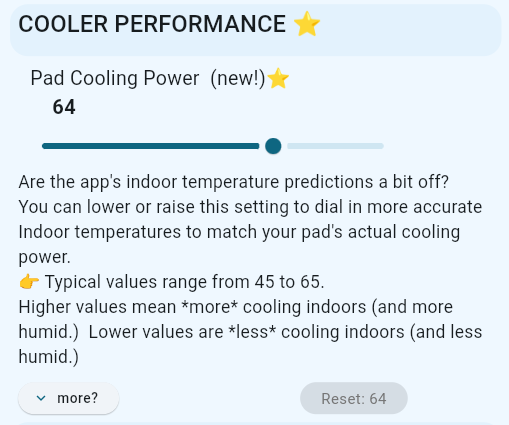
How Do I Change It?
Things you'll need:
- A thermometer that you can place near the closest indoor vent to the swamp cooler.
- The app, opened on your phone or tablet.
- A hot day where the evaporative cooler has been running for at least 30 minutes. Ideally between noon - 4pm, and not too humid.
Step 1: Place Thermometer
First, place the thermometer at the closest vent to your evaporative cooler (indoors). Try to place it so that you can read it without touching it with your hands, but as long as it's getting the direct airflow from the swamp cooler, it's a good spot.
You can even try attaching a digital thermometer to the front grill or a vent for an even more accurate reading, but always be sure to turn off the fan before ever trying to attach anything to a vent.
Step 2: Adjust Two Thermostat Settings
- First: Open the app, and go to Settings and then make sure "Thermostat Controlled?" is set to OFF (no thermostat).
- Second: Override your evaporative cooler's thermostat (if you use one) to run in cool mode, or set the target temperature as low as possible.
These two changes will let your cooler achieve maximum cooling and allow the app to show matching temperatures without the thermostat getting in the way.
Remember to change these back when you're done with this calibration
Step 3: Compare Temperatures
Second, make sure the thermometer is reading a steady temperature for a couple of minutes. If it keeps changing readings, step away for a few minutes to let it stabilize.
Then open the app to the "Home" tab where it shows the colorful gauge with the "Inside °F with Cooler" label. It looks like this:
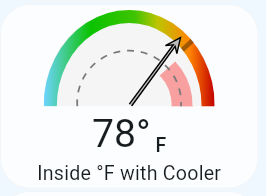
Now, compare the two temperatures. Make a mental note of whether the app is showing a colder temperature, or a warmer temperature than the thermometer.
In this example, let's imagine the actual physical thermometer is reading 81°F.
Step 4: Adjust the Setting Downwards or Upwards
Don't forget whether you saw colder or warmer numbers on the screen before we continue.
Now, tap the gear icon for the "Settings" tab in the app. Then scroll down until you see the "Cooler Performance ⭐" section.
The "Pad Cooling Power (new!)⭐" setting will show 64, the default setting.
Here's how to make the change:
- If you saw colder numbers on the Home screen, then lower this number down from 64. Try 55 at first.
- If instead you saw warmer numbers on the Home screen then raise this number. Try raising it by +3 or +4 at a time.
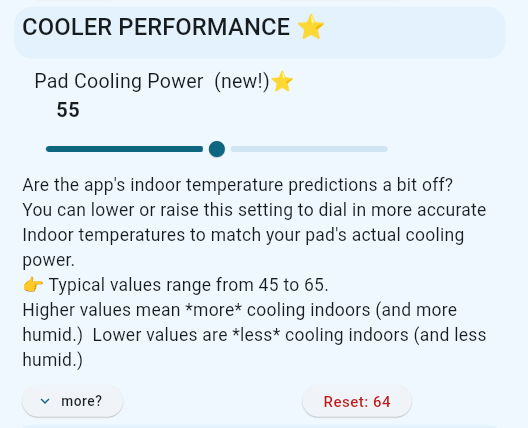
You'll see a blue box pop up at the bottom of the screen. It will say "SAVED. Pad Cooling Power (new!)⭐ is now ... Refreshing your forecast..."
A moment later you'll see a second blue box pop up at the bottom of the screen. It will say: "Forecast was updated! New pad cooling power.." It's okay if you get more than two blue box confirmation messages.
Step 5: Repeat Until the Temperatures Match
Next, switch back to the "Home" tab. You'll see an updated forecast with a slightly different "Inside °F" temperature at the same colorful gauge as before.
If you lowered the cooling power, then you might see it change like this:
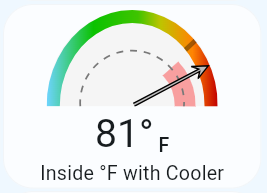
If the temperatures match from both the thermometer and the app, then you're done: your current "Pad Cooling Power" number is well-aligned with your coolers' performance!
However, if the two temperatures are still off, then repeat Steps 2 and 3 until you get a good match. It's okay if it's not perfect. If you're within 1-2 degrees, that's fine.
Step 6: Restore Two Thermostat Settings
If you use a thermostat to control your evaporative cooler, then do these three steps:
- First, go to your real thermostat on the wall and adjust the target temperature to your usual setting.
- Second, open the app and go to Settings and switch "Thermostat Controlled?" back to ON ("Yes")
- Third, make sure the
"Comfort Zone"temperature range has the same Low temperature as your thermostat's target temperature.
You can read more about Thermostat Mode right here.
Is There An Easier Method?
You might want to watch this YouTube tutorial video for a walk-through tutorial of how to make these changes, showing the app in action.
If that doesn't help, here's a simplified process that might work better if you're still having trouble.
- First, try setting "Pad Cooling Power" to 30. Then compare the app's "Inside" temperature on the Home Tab with your actual thermometer. If it matches, great, you can stop.
- Then try setting it to 35. Compare again with the thermometer.
- Then try 40, 45, 50, 55, 60, 65, 70 until you get a match.
- You can stop now, or try to fine-tune even more by writing down that number, and then...
- Optionally adjust it up or down by +2 or -2 to see if you get a better match. If not, set it back to the number you wrote down.
I apologize for all the switching between tabs. I'm working on the math and the design for a more automatic method where you'll be able to plug in your thermometer reading and the app will automatically figure out the right cooling power number, but that's going to take some time.
I wanted to get this new feature out as soon as I could, because the summer heat is roasting already, and customizable pad performance is a big win.
I Messed Up The Setting, What Now?
Dont panic.
You can always return any of the settings to their initial default value by tapping the "Reset: ..." button.
For the Pad Cooling Power reset button, it's labeled Reset: 64 because the default value was 64.
Some Tips
- Typical Cooling Power numbers will range from 45 to 65. Your pad and setup could be lower, or higher.
- Only make adjustments when it's both hot outside and when you're running the evaporative cooler. There's not enough variation in temperatures in cooler overnight hours to get an accurate estimate. If it's too humid to run the cooler, then wait for better weather to make these adjustments.
- When measuring your actual indoor temperature, place the thermometer in front of the indoor vent closest to the swamp cooler.
- Be sure the swamp cooler is running on high, with the pump running and pads fully wetted. If you just turned on the swamp cooler, wait at least 20 minutes before using the thermometer.
- If you use a laser thermometer to take a temperature reading, do not measure the pad surfaces themselves. The pads are often many more degrees cooler than the air. Instead, point the laser thermometer to read from the surface of the vent itself, or a nearby spot on which the airflow is directly blasting.
- I think the best method is using a digital thermometer (amazon link) that you can attach to the vent nearest the cooler's output. First turn off the swamp cooler and let the fan spin down. Then clip or attach the digital thermometer to the vent. Be safe and never poke anything into a fan that is spinning. If this is impractical, don't sweat it.
Changing the Pads, Pumps and Fan
After changing or cleaning your pads, you may want to double-check that your current Pad Cooling Power number is still working well for you.
I personally had a 10-point downward shift in pad cooling power after retiring a 2 year old honeycomb-cellulose pad, and installing a new one from a different manufacturer.
If you replace or repair any other major component of your swamp cooler, you might find the need to re-adjust your pad cooling power number.
Pump Failure
I had the incredible (mis?)fortune of having my cooler's pump start to fail while I was developing the mathematics and the software code for this new feature. Suddenly, my new "Pad Cooling Power" number started dropping. It was 63 one day, then 60 the next, then 55, 50, and so on... After reaching 40 the pump then completely died. Technically, I guess it dropped to zero! 😀
I can't say it was enjoyable to have my pump die...
But I was elated to have an answer to the mystery of my falling pad cooling power numbers! ... and completely unsurprised that my 7 year old pump didn't last forever.
My take-away: a sudden or steady drop in cooler performance is worth addressing early on.
It's a Guide More Than a Grade
Don't assume a pad with the highest cooling power is the "best" pad. The "best" pad is the one that works best with your specific weather and climate (and altitude!) The pad power number indicates how much humidity a pad puts into the air, so a pad with the highest possible number would actually produce unbearably humid air indoors.
It's important to find a balance, so you have a pad that delivers the cooling you need, and not too little or too much.
I know it's easier said than done.
Will This Affect My Savings Numbers?
Yes.
Because the app's predictions and recommendations can more closely match your cooler's actual performance, you'll see a change in the estimated energy and cost savings.
Caveats
I wish I could provide more guidance about how to guess your pads performance number based on the pad type (Aspen, mesh, rigid honeycomb), but I simply don't have enough data from my testing. My gut feeling is that Aspen pads are probably around 40-50, depending on how thick they're layered (folded over or not), and honeycomb rigid media range from 50-65. I could be wrong though.
Please feel free to send me an email at support@TenthLight.com with your pad type(s) and your pad cooling power number(s)!
Disclaimer
Any links to products on these pages may result in an affiliate commission.